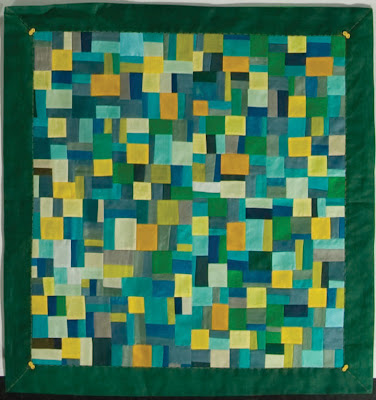Introduction
Every project is driven by the strong demand for more features. Be it the evil manager (who juggles with three mobile phones to extend unattainable deadlines), the evil boss (who signs your pay-check), or the evil customer (who ultimately funds the project), they all want more and different. Left to these forces alone, any project rapidly decays in contradictory layers of increasing complexity. Hopefully, as experienced developers we all know better: by constantly capitalising our progress with non-regression tests and fighting entropy through code refactoring.
It is a good thing to know where to go, it is even better to know where we stand. And this post is just about that: how to quickly grasp and continuously monitor the global state of your software project. To do so, I will show you how to configure a job in Jenkins. Jenkins is an open source continuous integration server. In more mundane terms, it allows you to :
- periodically run tasks on the latest version of the code base,
- access the results through a web interface.
Here are some of the things Jenkins can do for you:
- build the project,
- run all non-regression test suites,
- run static analysis tools,
- present tool results,
- plot metric trends (line count, test count, warning count...),
- package the product.
So at all times you get a synthetic view of your project, its general health and the progress being made. Since Jenkins can even package your software into a product, you can almost ship it any time! As I hope to demonstrate in this tutorial, Jenkins has a low initial investment cost (which can moreover be gradually paid) and then runs all by itself. It is for the most part extremely intuitive.
Tutorial
I will be working with Ubuntu (Oneiric Ocelot). Since Jenkins is a Java application, most of the tutorial should still apply with other platforms. However this post assumes you know how to install software packages for your distribution (with apt-get, aptitude or synaptic for instance). In order to install Jenkins the easiest way is to get it from the Ubuntu Software center. With older versions of Ubuntu, you may need to first add Jenkins repository to your software sources and then install with aptitude:
wget -q -O - http://pkg.jenkins-ci.org/debian/jenkins-ci.org.key | sudo apt-key add -
sudo sh -c 'echo deb http://pkg.jenkins-ci.org/debian binary/ > /etc/apt/sources.list.d/jenkins.list'
sudo aptitude update
sudo aptitude install jenkins
This page explains the installation process in a more detailed way. Now, you should be able to access Jenkins web interface by following this link http://localhost:8080/. If this does not work, then maybe you need to start the service first:
sudo service jenkins start
As a running example, I will be using Hime Parser Generator. As indicated by its name, Hime automatically generates C# parsers from context free grammars (much
like yacc). But really, the purpose of Hime is irrelevant to the discussion of setting up a job in Jenkins. Hime is written in C#. This will not cause any problem. In fact, Jenkins is language agnostic, even though many of its plugins are targeted for the Java world.
A first build
A first build
Let us create our first job. To do so, simply click on New Job from the Jenkins entrance page. Name the job Hime.Parser. The job data is going to be stored on disk in directory:
/var/lib/jenkins/jobs/Hime.Parser
From experience, it is preferable to avoid spaces in job names. Otherwise, some Jenkins plugins may display awkward behaviours. Then select the 'Build a free-style software project' option. Click OK. You will be brought to the configuration page of the newly created job. Let us ignore this page for the time being and simply, scroll downward to click Save. You are now at the main control page of the job. For now, options, listed on the left-side, are fairly limited, basically we can either Delete Projet or Build Now. Let us launch our first build. The first build, build #1, should soon appear with its status (a blue ball) and build date in the 'Build History' box.
Checking out the code
Checking out the code
For the second build we are going to fetch the project source code from its repository. Hime code is hosted on codeplex, and it is tracked with Subversion. (even though I would prefer it to be running on Mercurial). Let us go back to our job's configuration page and choose Subversion in the 'Source Code Management' section. Then, we enter the following as its 'Repository URL':
From the job main page, you can now browse the project source code by clicking on Workspace.
Tracking line count and installing plugins
https://himeparser.svn.codeplex.com/svn/Hime/trunkNext select 'Emulate clean checkout by first deleting unversioned/ignored files, then 'svn update'' as the 'Check-out Strategy'. This strategy is safer than just use svn update as it will start each build with a clean repository, but largely more efficient than always checking out a full-blown fresh copy. Then save and launch a new build. While it is running, you can click on the build and check the Console Output to follow what is going on. You should see something like:
Started by user anonymous
Checking out a fresh workspace because there's no workspace at /var/lib/jenkins/jobs/Hime.Parser/workspace
Cleaning workspace /var/lib/jenkins/jobs/Hime.Parser/workspace
Checking out https://himeparser.svn.codeplex.com/svn/Hime/trunk
A Hime
A Hime/trunk
A Hime/trunk/Exe.HimeCC
...
A Hime/trunk/Tests/Tests.csproj
A Hime/trunk/TraceAndTestImpact.testsettings
A Hime/trunk/VersionInfo.cs
At revision 11108 Finished:
SUCCESS
Tracking line count and installing plugins
Now we are going to use Jenkins in order to track a very simple yet important metric: line count. To do so, we will use the external program sloccount and the corresponding Jenkins plugin. Before going any further, let me first explain the Jenkins execution model. Each job execution is split in two major phase: 'Build' and 'Post-Build'. During the 'Build' phase external tools are called and may produce results as files (mostly .xml but any format is possible). Once the 'Build' phase completes, the 'Post-build Actions' execute. Most of them read some result file produced during the previous phase and convert it in visual elements to display in the web interface. Jenkins has a great variety of plugins for build actions, for instance shell, python, ruby, ant (you name it...) scripts, and for post-build actions.
Plugins are managed in the 'Update Center' which can be accessed from Jenkins entrance page by clicking on Manage Jenkins, then on Manage Plugins and at last on the 'Available' tab. For the time being, select Jenkins SLOCCount Plug-in from the list of all available plugins. (If there seems to be no plugin available, then you may need to check for updates manually. This can be done in the 'Advanced' tab). Install and restart Jenkins.
If you now go to the configuration page of the Hime.Parser, you may notice option 'Publish SLOCCount analysis results' which appeared among the 'Post-build Actions'. Tick it. In addition, we must obviously invoke sloccount. In the 'Build' section, add a build step of type 'Execute shell' with the following command:
Save the new configuration and launch a build. A new link SLOCCount, should have appeared in the left menu. If you click it you will get to a sortable table which displays all file sizes. If you build a second time (and refresh the page) then Jenkins plots the graph of total program size per build in the main page of the job. For now it should evidently show a flat trend.
Plugins are managed in the 'Update Center' which can be accessed from Jenkins entrance page by clicking on Manage Jenkins, then on Manage Plugins and at last on the 'Available' tab. For the time being, select Jenkins SLOCCount Plug-in from the list of all available plugins. (If there seems to be no plugin available, then you may need to check for updates manually. This can be done in the 'Advanced' tab). Install and restart Jenkins.
If you now go to the configuration page of the Hime.Parser, you may notice option 'Publish SLOCCount analysis results' which appeared among the 'Post-build Actions'. Tick it. In addition, we must obviously invoke sloccount. In the 'Build' section, add a build step of type 'Execute shell' with the following command:
sloccount --details --wide --duplicates VersionInfo.cs Lib.CentralDogma Exe.HimeDemo Lib.Redist Exe.HimeCC > sloccount.scAs you may well know, sloccount counts .xml files too. So it is a good idea to run it as one of the first build step. At this point, the workspace is still clear from any .xml result files that may be produced by other build steps.
Save the new configuration and launch a build. A new link SLOCCount, should have appeared in the left menu. If you click it you will get to a sortable table which displays all file sizes. If you build a second time (and refresh the page) then Jenkins plots the graph of total program size per build in the main page of the job. For now it should evidently show a flat trend.
Compiling and building regularly
Again back to the configuration page, this time to set up a whole project compilation. We add a shell script in the 'Build' section which uses mdtool to compile all projects:
Save and launch a build. If you like, you may check the mdtool compiler progress in the Console Output. This time click on trend next to the 'Build History'. This page displays a 'Timeline' with all builds and plots each build duration. As you can check, the last build lasts much longer than the previous ones.
Again back to the configuration page, this time to set up a whole project compilation. We add a shell script in the 'Build' section which uses mdtool to compile all projects:
mdtool build -p:Lib.Redist -c:ReleaseUntil now we launched all our builds manually. It would be more convenient to have Jenkins start a build every time the code changes. So we turn to the 'Build Triggers' section. We select 'Poll SCM' and have Jenkins poll the subversion repository every quarter-hour. Following the cron syntax:
mdtool build -p:Lib.CentralDogma -c:Releasemdtool build -p:Exe.HimeDemo -c:Releasemdtool build -p:Exe.HimeCC -c:Releasemdtool build -p:Tests -c:Release
*/15 * * * *If you want more details about the syntax, just click on the question mark next to the field. Jenkins offers a very comprehensive help. Some people prefer to build at regular intervals of time, such as every night. This is done by opting for 'Build periodically'. Also notice the 'Build after other projects are built' which is useful when your software product is composed of several small projects which depend on each other.
Save and launch a build. If you like, you may check the mdtool compiler progress in the Console Output. This time click on trend next to the 'Build History'. This page displays a 'Timeline' with all builds and plots each build duration. As you can check, the last build lasts much longer than the previous ones.
At this point, Jenkins benefit is still modest. However, it will warn you by a build failure every time a code modification broke the compilation process.
Executing non-regression tests
This is probably the most important part of continuous builds: running tests frequently. Remember how we just compiled all projects in Hime. Among them was project Tests which contains all nunit test suites. We will run them with nunit-console and then let Jenkins display the results. First, let us install the Jenkins NUnit plugin from the Update Center. Then go back to the configuration page of the job. Add a new shell in the 'Build' section with the following content:
nunit-console -noshadow Tests/bin/Release/Tests.dll
And, fill the 'Publish NUnit test result report' in the 'Post-build Actions' with:
TestResult.xml
Now build, twice. If you reload the page after the builds complete, a graph with 'Test Result Trends' should appear. This graph plots the number of tests over time. Successful tests are in blue, ignored in yellow and failed in red. If you click on the graph you will browse down the tests hierarchy and see the duration and status of each test.
Displaying Static analysis reports
Back to the Update Center, let us install plugins to display results of static analysis tools. In order to get the list of compiler warnings, the list of tasks (TODO, FIXME, XXX... comments present in code) and the results of Gendarme, we need to install plugins Warnings Plug-in, Task Scanner Plugin, Jenkins Violations plugin and Static Code Analysis Plug-ins.
Then we set up each build step from, as usual, the configuration page of the Hime.Parser job.
For compiler warnings, select 'Scan for compiler warnings' among the 'Post-build Actions'. There is no ad-hoc parser for mdtool outputs, so we choose 'MSBuild' to 'Scan console log'.
Then, for tasks, select 'Scan workspace for open tasks' and fill 'Files to scan' with a fileset representing all C# source files:
As for Gendarme, it is first run in a shell script with the following command:
Note that we are using rule filters stored in file gendarmeConfig.xml on the Hime repository. Also, the command needs to be combined with an exit 0, in order not to fail the build on the first Gendarme warning. In the 'Post-build Actions' section, tick 'Report Violations' and fill the gendarme 'XML filename patter' with:Then we set up each build step from, as usual, the configuration page of the Hime.Parser job.
For compiler warnings, select 'Scan for compiler warnings' among the 'Post-build Actions'. There is no ad-hoc parser for mdtool outputs, so we choose 'MSBuild' to 'Scan console log'.
Then, for tasks, select 'Scan workspace for open tasks' and fill 'Files to scan' with a fileset representing all C# source files:
Also, fill 'Tasks tags' with TODO as a 'Normal priority'.**/*.cs
gendarme --config gendarmeConfig.xml --xml gendarmeResults.xml Exe.HimeCC/bin/Release/himecc.exe Exe.HimeDemo/bin/Release/HimeDemo.exe Lib.Redist/bin/Release/Hime.Redist.dll Tests/bin/Release/Tests.dll Lib.CentralDogma/bin/Release/Hime.CentralDogma.dll || exit 0
We are now ready to save, build (twice again to get trends) and check the result. We get three new trend graphs, all click-able. Clicking on 'Open Tasks Trend' brings a list of all open tasks in the project down to the source file. Similarly for 'Compiler Warnings Trend' and 'gendarme'. Note that the MSBuild parser sometimes fails to extract the correct file name or warning description from the compilation outptut. This is because of line breaks that mdtool inserts in order to keep column-width under a certain limit. I would really like to know how to avoid this bug...gendarmeResults.xml
Packaging
The last action of this tutorial will be to add a minimal packaging process to our job. It will simply create a zip file with all the content necessary for end-product delivery. Back to adding a new shell script in the configuration page:
Going further mkdir himecc_latestThen tell Jenkins it should present the resulting archive on the main page of the job by clicking the post-build action 'Archive the artefacts'. Set himecc_latest.zip as the name of 'Files to archive'. Let us build one last time and check the downloadable artefact.
cp Exe.HimeCC/bin/Release/* himecc_latest
cp Lib.Redist/bin/Release/Hime.Redist.xml himecc_latest
zip -r himecc_latest.zip himecc_latest
By now, you must have gotten a fairly good grip on Jenkins. Going further is pretty easy and can be done by gradual improvements. For instance, having test coverage trends is pretty necessary and so are code duplication detection warnings....
Here are some plug-ins which may prove useful:
- Jenkins disk-usage plugin: lets you monitor the disk usage of jobs. In the configuration page, you can tell Jenkins to discard plug-ins when they are too old or too many.
- Downstream build view: necessary when your whole product in split in several small projects,
- Plot plugin: to display your own metrics (like the number of tasks in your project tracker for the current deadline),
- Green Balls: just better than blue,
- Safe Restart Plugin,
- Hudson Status Monitor,
- ChuckNorris Plugin: I will let you figure out this one by yourself.
Conclusion
I have found that the two most important trends to follow in any project are its line and test count. Test count needs to increase while line count should decrease relentlessly. Keeping these two trends steady, is the best recipe to attain (almost) flawless software. Doing so, you may realise how much trend is, in fact, destiny.
Visualising important code metrics in Jenkins, creates a positive feedback loop: the impact of any code modification can be, almost immediately, sensed and the project stays the course.
Here are some more metrics, that can not, to the best of my knowledge, be tracked in Jenkins and that would be great to have:
- More information from the bug-tracker, such as the time taken to complete each issue, the number of implemented and remaining features...
- The time elapsed between the discovery of two consecutive bugs,
- The ability to sort tasks (TODO comments) according to their age (i.e. the number of commits they have been in existence).
- Do you use a continuous integration server?
- Which one do you prefer?
- What about sonar?
- If you are using Jenkins, which plug-ins do you find helpful?
In a later post, I would like to talk about the following topics:
- How to order Jenkins with a script using its command-line interface,
- How to write your own plug-in for Jenkins, in particular to follow tests coverage statistics as computed by opencover.